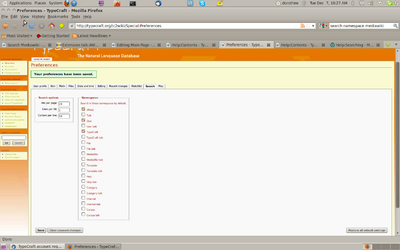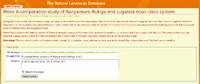Help:Posting on the TypeCraft Wiki
|
|
This page is currently under development.Thank you for your patience. |
Contents
How to start a TCwiki-page
There several ways to start a new TypeCraft Wiki page:
- Write the name of the page you want to create into the search-box on the navigation bar. You write for example: Noun Phrases in Luganda. Then press *GO*. A special page opens for you. It mentions Search Results. If there does not yet exit a page with the title you have typed into the search box, the search result is empty, and it says instead:"There is no page titled "Noun Phrases in Luganda. You now can create your page." The text: "You can create this page" is a link. Press this link. A new page appears with the title: Editing Noun Phrases in Luganda. On top of this page you see a tool-bar. Go there and press *CREATE*. You now have created that page and can start to edit it.
- Another way to create a new page is to start that page from your homepage at TC. You go to your homepage by pressing on your name in the upper right corner of your browser window. Remember you must be logged in to edit the TCwiki. On you homepage you go to the tool-bar above you page and press the *EDIT* button. You see a white field with the text and other material that you have put on your homepage. Go to the tool-bar right above you edit-box. The third button from the left is the button that creates an internal link for you.Press that button. The following code will be appear in your edit box: [[Link title]]. Replace the text Link title by the name of the page that you would like to create; so Noun Phrases in Luganda. Save your page and press the internal link that you just created. Again you come to a page called 'Editing Noun Phrases in Luganda', and again you want to go to the top of that page and press the button *CREATE*.You now have created that page and can start to edit it. Notice also that this new page in now linked to your homepage.
Help with editing in the TC wiki
The TCwiki is a customised mediawiki. Mediawiki has published a series of good Editing User's Guide that you can access by following the links below.
A quick reference guide can be found here: Reference Sheet (You can enlarge the reference sheet by clicking on it!)
- General editing help for beginners can be found here: User's Guide
- How to integrate pictures into your wiki page is explained here: Picture tutorial
- How to edit tables can be found here: Tables tutorial
- How to integrate a google map into your page is explained here: ...more follows...
How to find things in the TC wiki
The easiest way to find things on the TCwiki is to use the search window on the navigation bar. Type for example *annotation* and click *GO*. You will get up many pages containing the word (A,a)nnotat... in the page title.
THe scope of you search depends on in which namespace you search. For the search in the TCwiki it might be best to search in the following four namespaces:
- Main
- User
- TypeCraft
- Category
- Classroom
You customise your search by going to *my preference* in the right upper corner of your browser window. Select my preferences -> User profile -> *SEARCH*. Select the relevant namespaces by ticking of boxes. Save your preferences.
How to write an e-mail to another TypeCraft user
Many TypeCraft users have enabled a function called enable e-mail from other users. If you have not done that yet, you can go so by going to *my preferences* which you find in the left upper corner of your browser, next to your name. When in *my preferences* scroll down to the section E-mail.
In order to mail other users, go to the user's homepage. You find home pages by searching for the users name. A list of users that have entered data into the TypeCraft database can be found at TypeCraft contributors.
Upload a file
- Prepare the file for upload.
- In the sidebar, under “tools”, click “Upload file.”
- Click “Browse” next to the “Source filename:” to locate the file on your computer (the name of the “browse” button depends on your web browser).
- Change the “Destination filename:” to something descriptive, if necessary.
- Fill in the “Summary”, if necessary.
- Click the “Upload file” button.
If it is a large file, you may need to wait several seconds for the upload to complete.
The file has been loaded to the Gallery of new files under Special Pages.
Embed a file in your TCwiki page
To embed your loaded file in a TCwiki page, you have to specify its file name inside of an internal link ([[ ]]). Thus, [[Media:test.pdf]] for example makes it possible to download the PDF document with the name test from your
TCwiki page.
How to embed audio files in already existing pages
You can play TyepCraft internal mp3 audiofiles by embedding the mp3 file into a TC wiki page. You use the following notation: <flashmp3>YOUR_FILE_NAME.mp3</flashmp3>.
You choose edit for the page into which you would like to embed the audio, and embed the <flashmp3>YOUR_FILE_NAME.mp3</flashmp3> string at the place where the audio should appear.
How to edit the title of an already exiting article
You can change the title of your article my using the Move tab at the top of your wiki-page. When you press the tab a new window appears. The picture of such a page which you see to the right shows how to rename (=move) a page.
In the field with the name: To new title: you fill in the new title of your page. You may also fill in a reason for renaming your page in the field below, but that is not obligatory. Press the Move button and you will come to a new screen which tells you that the page has now been 'moved' to the new title. The new title at this page is a link to your page. Pressing this link will bring you again to your page which now carries its new title.