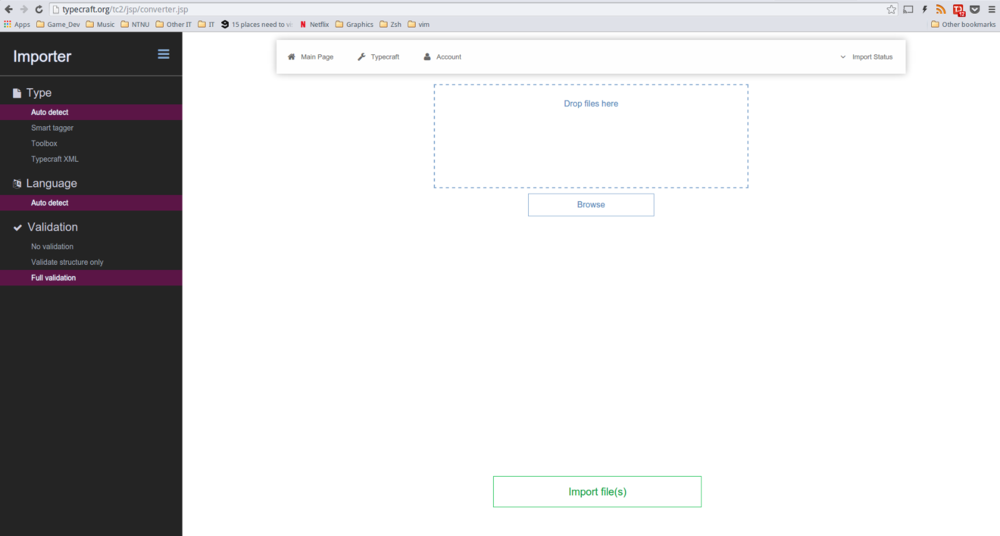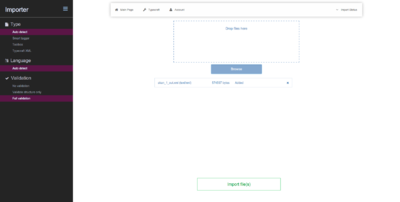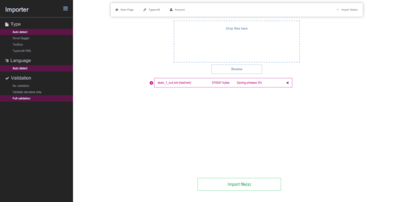Help:The TypeCraft Importer
|
|
This page is currently under development.Thank you for your patience. |
Contents
The TypeCraft v2.1 Importer
Version 2.1 introduced a completely new importer to typecraft. The importer has been completely rebuilt from scratch, and has a layout conforming to the new MediaWiki layout.
Main functionality
The importer mainly provides functionality for importing TypeCraft XML, Toolbox and Norwegian texts (using a Smart-tagger). The different importation modes are selectable in the settings-menu on the left-side of the importer.
If auto-detect is selected, the importer will try to guess what type of import it should perform. Currently, this works solely by checking file extensions, where a .txt file maps to Toolbox, and a .xml file maps to TypeCraft XML. If you uncertain whether or not the importer has correctly guessed the correct type, you should manually check the correct import type.
Adding a file
Starting an import
After adding a file, an info-box will appear in the middle of the screen representing the pending import of the added file. The box contains basic information related to the added file such as file name, file size (in bytes), and importation status. The latter will dynamically change during the course of the importation-process of that specific file. There are numerous importation statuses that might be displayed, but the most import ones are:
- Added The file is succesfully added and ready to be imported.
- File validated The file has been validated by the system and is very likely to be succesfully imported.
- Uploading The file is being sent to the server.
- Saving phrases The file's phrases are being processed.
- Finalizing The file's phrases are being commited to the database and the file is finalized for usage.
This list also briefly summarizes the entire importation process.
When a file has been added (and possibly validated), the importation process can be started by clicking the "Import"-button. This will send the file to the server and the importation process will commence. Importations are handled by a separate thread, and therefore run asynchronously. This means that after an importation process has started, you may safely leave the importer page without harming the importation.
If you have started the importation process and remain on the page, the info-box will display to you status-updates of the importation.
When an importation has completed successfully, the info-box turns green and will display an "Open"-link to the right of the info-box. Clicking this link will open the newly imported text in the TypeCraft 2.0 editor.
If an importation fails, the file's info-box will turn red and the #Status bar will show error-information.