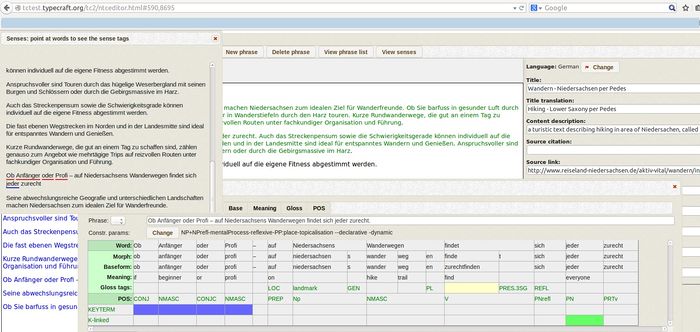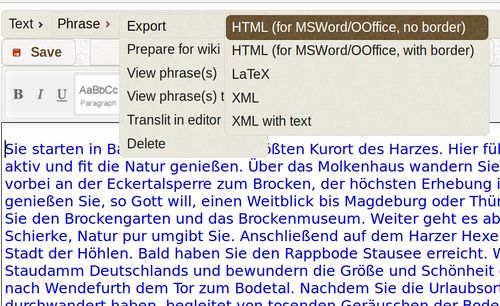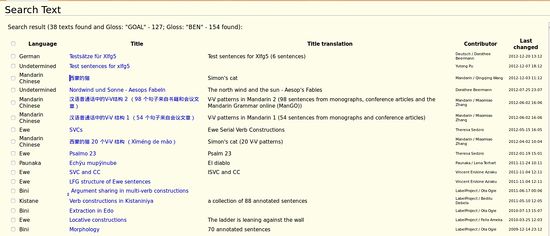Difference between revisions of "Help:How to annotate in TypeCraft - a practical guide"
(→Text search) |
(→Text search) |
||
| Line 114: | Line 114: | ||
====Text search==== | ====Text search==== | ||
| − | Text search allows you to find texts using the Metadata tagset, as well | + | Text search allows you to find texts using the Metadata tagset, as well the name of the owner of the text, and when it was last modified, and of course the the language |
| + | can be specified. | ||
| − | + | Strings and sub-strings from the text title or the title translation can be used directly as search terms. | |
| − | All levels of annotation from Valence | + | All levels of annotation from Valence over Sense to Gloss and Part of Speech can be used to select texts that contain them. One or several tags in combination can be specified as search terms, and their |
| + | scope can be defined | ||
| − | Also strings in the note field can be used to search for texts. | + | Also strings or sub-string contained in the note field can be used to search for texts. |
| − | It further can be specified if the search should only consider the user's own texts or all public text | + | It further can be specified if the search should only consider the user's own texts only or all public text for a specific language or all available languages. |
| − | The search result is displayed | + | The search result is displayed order by several columns. The search result specifies the number of phrases found and the instances found specified for each of the search terms. |
| − | [[File:Search1.jpg|thumb|550px|left]] The screenshot to the left shows a partial result for a search of texts that contain thematic annotations. BEN(eficiary) and GOAL where used as search terms | + | [[File:Search1.jpg|thumb|550px|left]] The screenshot to the left shows a partial result for a search of texts that contain thematic annotations. the GLOSS tags BEN(eficiary) and GOAL where used as search terms |
and 38 texts were found with 127 instances for the search term GOAL and 154 instances of the search term BEN(eficiary). | and 38 texts were found with 127 instances for the search term GOAL and 154 instances of the search term BEN(eficiary). | ||
| − | From the search result window, the user has direct access to WORD export. | + | From the search result window, the user has direct access to WORD export. Word export targets one text at the time, and shows the number of occurrences as well as its Baseform, the Wordform and its part of speech |
| + | and the gloss it received. | ||
Revision as of 20:10, 6 October 2014
|
|
This page is currently under development.Thank you for your patience. |
Contents
TypeCraft 2.0 Editor
Since the fall of 2014, TypeCraft offers a new editor which allows a better integration of text-and sentence-level annotations. While text-level annotation allows for the annotation of discourse properties, here called Discourse senses, or simply Senses, the sentence-level annotation allows for Valence annotations on the global-level and for lexical and functional annotation on the words and morpheme level.
For more information about layered annotations in TypeCraft go to: Multi-level_linguistic_annotation_with_TypeCraft
Consider the screenshot of the TypeCraft 2.0 editor (TC2-editor) below
In the background of the TC2 - editor screenshot to the left, we see the editor's text area which contains green text, that is, not yet instantiated phrases and blue text, that is, instantiated phrases.
To the right of the text area, we also see the Metadata input matrix. We offer at present two Metadata templates for the input of Metadata information.
In the foreground of the screenshot (to the left), the Sense annotation viewer is shown. It visualised Sense scope though colour coding. The sense names appear when pointing at words or text fragments to which senses have been assigned.
The tabular Interlinear Glossed Text (IGT) editor (shown in the centre of the screenshot) shows the different levels of annotation: Valence annotations are visualised as strings of annotations which are shown above the annotation table. Word or morpheme level annotation are hosted on specific tiers, and thus constitute the core unit of the tabular annotation editor.
The TypeCraft 1.0 editor will be available until summer 2015 which means that there is ample time to convert texts which have been created in the old editor to the new editor.
The next section describes how TypeCraft adds you to convert texts that have been created in the old editor to the new editor.
Using the TC2 editor for texts that have been created with the TC1 editor
When your open a text that contains or consists of material annotated in the TC1 editor TypeCraft will pop-up the following window:
TypeCraft has been upgraded with a new editor. Since your text was created in the old editor, TypeCraft has to convert it to the new format before opening it in the new editor. Note that the conversion cannot be reversed. To learn more about the new editor please visit the TypeCraft QuickStart page.
You then can choose, by pressing YES or NO, whether you want to keep your text in the old editor or convert it to the new one.
When pressing YES the text will open in the TC2-editor, otherwise the text will open in the old editor. We will maintain the old editor until summer 2015.
Export of data
Export of IGT
The TypeCraft Editor as well as the TypeCraft search-interface allow for several forms of export. In the editor go to the Phrase tab on the tool bar. The following IGT export functions are available:
- Export to the TCwiki
- Export to HTML (allows export to standard text editors)
- Export to LaTEX (experimental)
In addition, we offer two versions of XML export from TypeCraft. Phrases (according to the user's selection) can be exported together(or without) the text that contains them.
Export to the TCwiki
For a description of the export to the TCwiki, please follow this link: Export to the TC wiki.
Export to your text editor
The export to WORD or Open Office is done through several simple steps: Go to the TypeCraft Editor by opening *My texts*, select the text from which you would like to export phrases.
Go to the* View Phrase list* tab on the tool bar of the editor. Mark them in the check box on the left of the list. Go to the tool tab Phrases and from there to -> Export -> HTML (as shown in the screenshot to the left). You have the choice of exporting IGT (tabular format) with or without border. Make your choice and save the Tc-export file to your computer. (You will see a small pop-up window that asks you to either open or save the Tc-export file. You should save the file if you want to open it in your text editor.)
When you open the exported file on your machine, the default option that you will be presented with is to open the file in your browser (for example Firefox,Chrome, IE or Safari). In order to save the Tc-export file to your system's text editor, you have to open the file by choosing the option *Open with* > [ your favourite text editor]. Notice that the imported examples can still be manipulated. You might want to change the font size or highlight certain glosses, add colour or borders.
Export of Wordlists
Word export works relative to text. Wordlists can be exported by going to the
In your TypeCraft Editor go to the tab *Phrase* in the upper left corner of your editor window. When pressing on *Phrase* a drop-down window opens. Select the first option which is: *Export*.
This is a feature of your TypeCraft editor that must be set by the system administrator. In your mail to the administrator, please state which name you wish for your group (for example the name of your project or the name of the language you work on), and the TypeCraft user names of all members of the group that you would like to start. The system administrator will create the group for you. This will not take very long, and when the group is created, you can start to assign texts to your group, by selecting your group from the drop-down menu the *Share with group* tab in your TypeCraft editor.
Search
Search is operated from the navigation bar of the TypeCraft wiki. In the second from the top information box labled *typecraft search* you have access to Text search and Phrase search.
Text search
Text search allows you to find texts using the Metadata tagset, as well the name of the owner of the text, and when it was last modified, and of course the the language can be specified.
Strings and sub-strings from the text title or the title translation can be used directly as search terms.
All levels of annotation from Valence over Sense to Gloss and Part of Speech can be used to select texts that contain them. One or several tags in combination can be specified as search terms, and their scope can be defined
Also strings or sub-string contained in the note field can be used to search for texts.
It further can be specified if the search should only consider the user's own texts only or all public text for a specific language or all available languages.
The search result is displayed order by several columns. The search result specifies the number of phrases found and the instances found specified for each of the search terms.
The screenshot to the left shows a partial result for a search of texts that contain thematic annotations. the GLOSS tags BEN(eficiary) and GOAL where used as search termsand 38 texts were found with 127 instances for the search term GOAL and 154 instances of the search term BEN(eficiary).
From the search result window, the user has direct access to WORD export. Word export targets one text at the time, and shows the number of occurrences as well as its Baseform, the Wordform and its part of speech and the gloss it received.